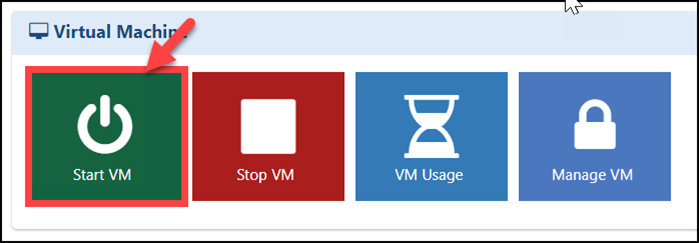Managing the Users & VMs
Managing the Users & VMs - Start/Stop from Control Panel
1.Adding and Managing the Users to a Lab
As an Instructor, you would have permission to manage the users in the CloudLabs portal to a specific On Demand Lab. Please follow the below steps which graphically explain how to manage users:
i. You would have access to a specific On Demand Lab, click on the Users button in the Actions pane
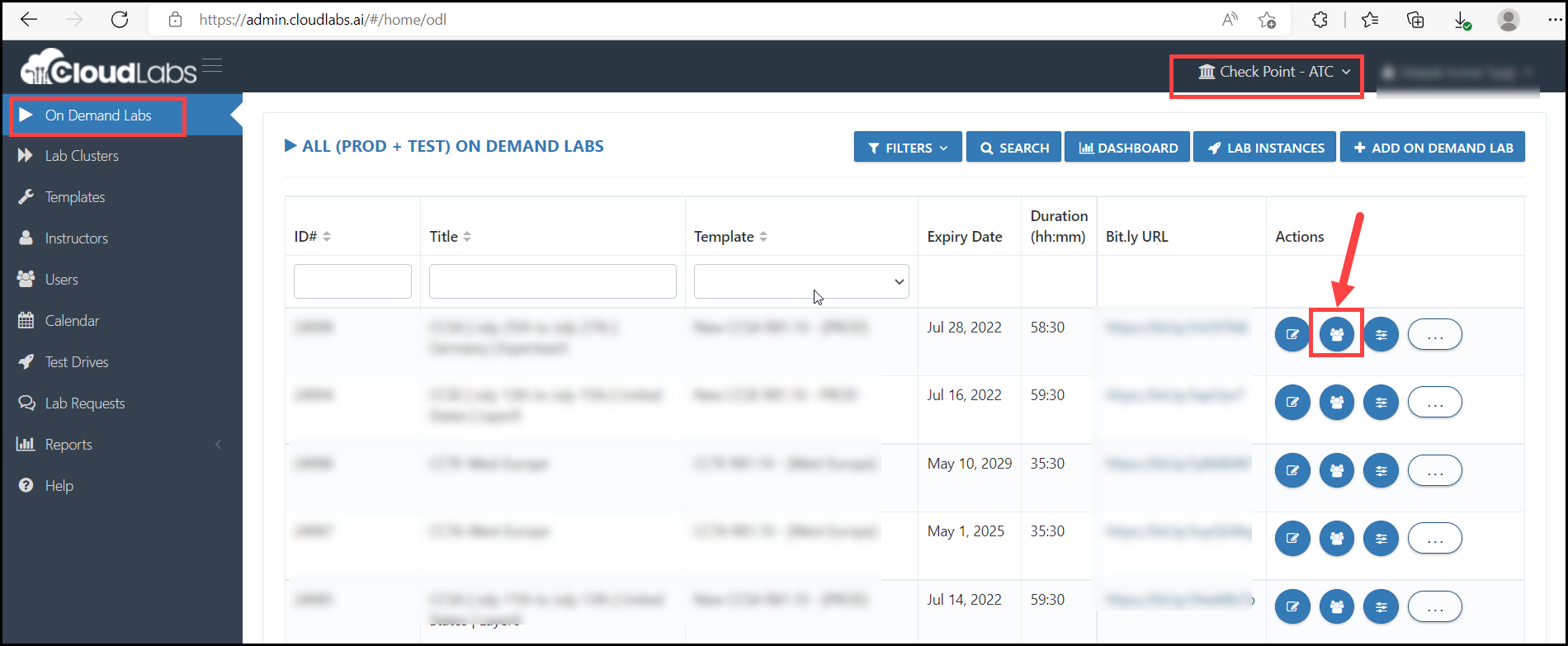
ii. Got attendee list already? Use Add User functionality to add users to the lab

iii. Fill out required information, then click on Submit button
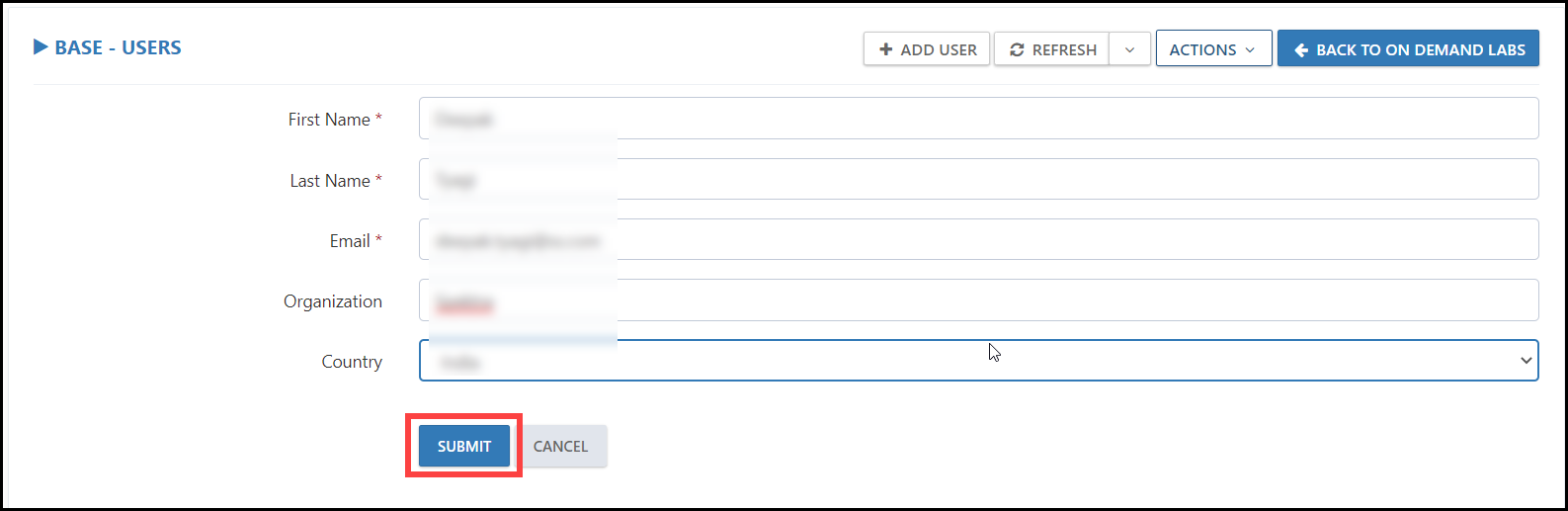
iv. Once user is added, send email to user so that he can activate the lab environment

2. Managing the VMs from Control panel.
i. Open the control panel as shown in the image below.
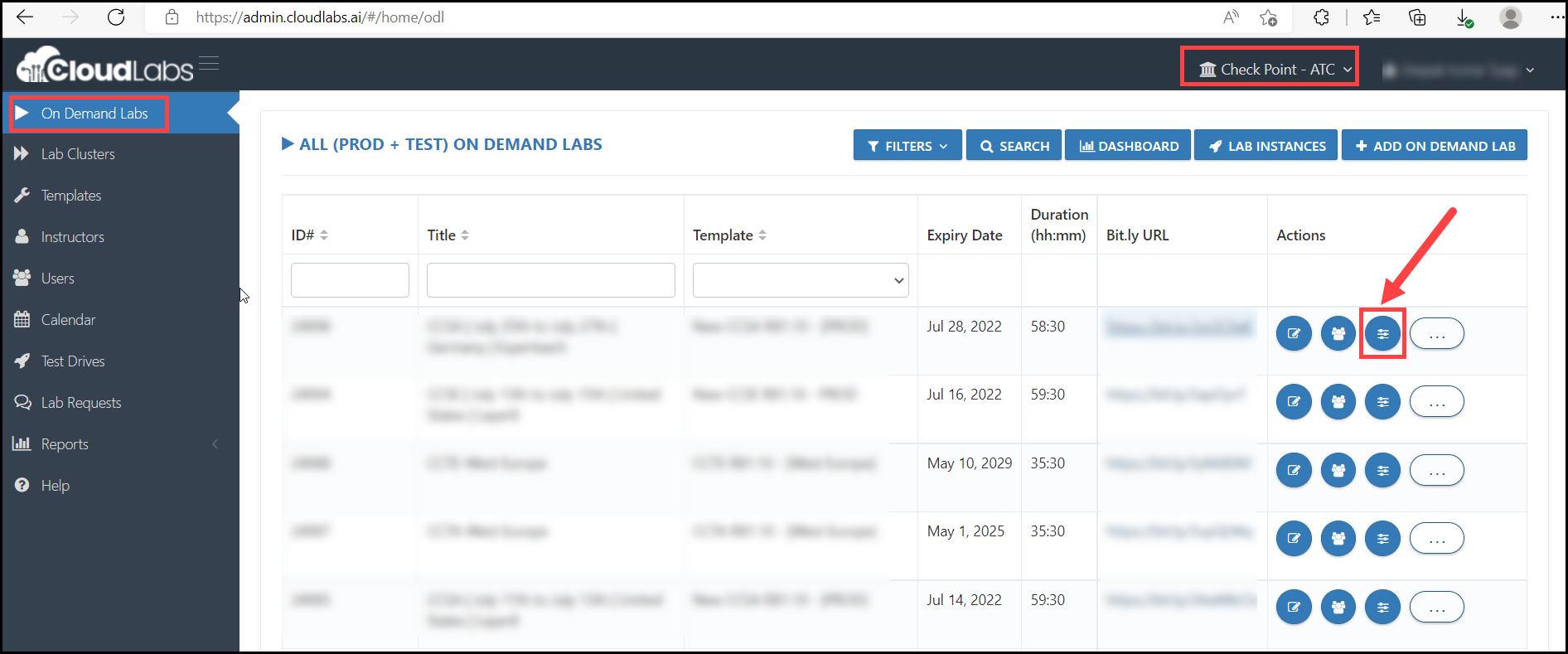
ii. Stop the Virtual Machines: If you want to stop all the Virtual Machines for a specific On Demand Lab, you can stop all VMs together by clicking on Stop VM.
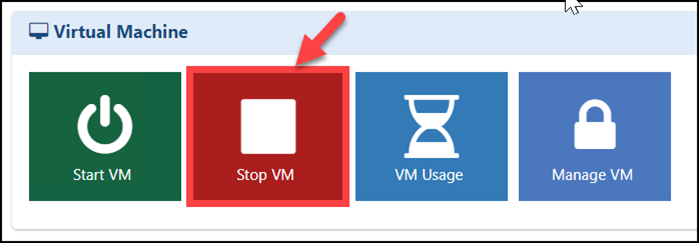
iii. Start the Virtual Machines: If you want to start all the Virtual Machines for a specific On Demand Lab, you can start all VMs together by clicking on Start VM.