Frequently Asked Questions
I’m not able to bulk add my 1 user account (the account already exists in ODL)
You can increase the retake count of the user from the ODL User’s page as shown in the screenshot below. Increasing retake count helps you to use the same email id and register again to the lab.
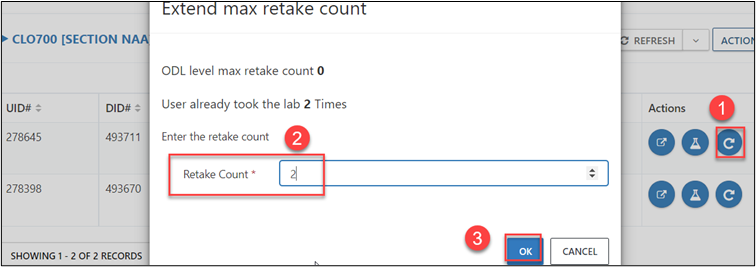
I’m not able to delete the user account from the ODL
Remove student from Lab: You can delete the user account from the users’ page to delete their whole environment.
I’m not able to delete the ODL
- From users page you can delete all the active deployments to cleanup all resources.
- You can edit ODL and change status to “Admin Registration and Activation Closed”. This will make sure that no new students can register, or already registered student can no longer activate the lab. You can see that ODL 19804 is marked as fully complete now in Seneca portal.
- Once you do both, in the ODL options (last … button), you will have an option to “Decommission ODL”
I can’t exceed 720 hours (43200 min) when configuring the duration for this ODL
You can ignore this warning and increase the time duration as per requirements and click on submit at the bottom of Edit On demand page.
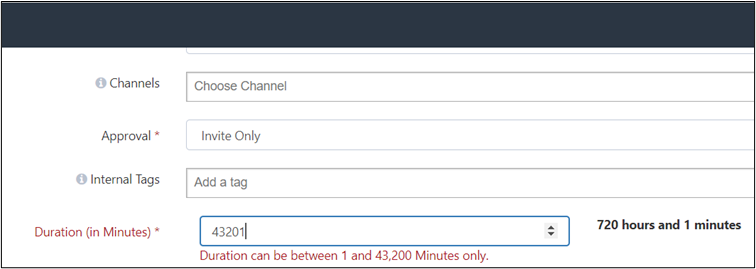
What is the configuration setting for sending out automatic invites to students who have been added to the labs within CloudLabs so that lab invitation and credentials can be shared with them automatically. Which setting within the ODL would I need to modify?
Usually, we set the configuration as Registration and Activation code required option and provide bitly URL and code to students. the can use it to activate the labs, Invite only option is also fine.
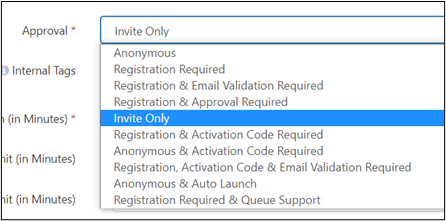
If the students are already registered/added to the CloudLabs ODL with valid email address, by default they will get an invite email from CloudLabs noreply@cloudlabsai.net. They need to ensure to check Junk inbox as well. If you want to resend the invite just in case, you can select “Send Invite” option in the user’s page.

CloudLabs Team is working on adding a checkbox in the user adding page, where you can create credentials (or deploy environments) and send emails. This feature should be available by the end of December.
What is the best way to generate a report of all the student accounts along with their ODL accounts?
To generate a report of all the students from all ODLs, here is a way you can follow:
Go to the CloudLabs Admin On Demand Labs Page - (College Name) - CloudLabs Admin Center.
Click on DASHBOARD from the menu on the top right.**
In the page that loads up, from the top right of the screen, select the date range for which data is needed, using the filter.
Then, Click on EXPORT ALL and a .CSV file will get downloaded.
However, if you need any further customized report, we would be able to generate it for you from the backend as feasible.