Connecting to the Hyper-V Guest VMs over HTTPs
After successful registration and launch of the Lab environment, Navigate to the Environment page details tab you will find the Hyper-V Host and Guest VMs
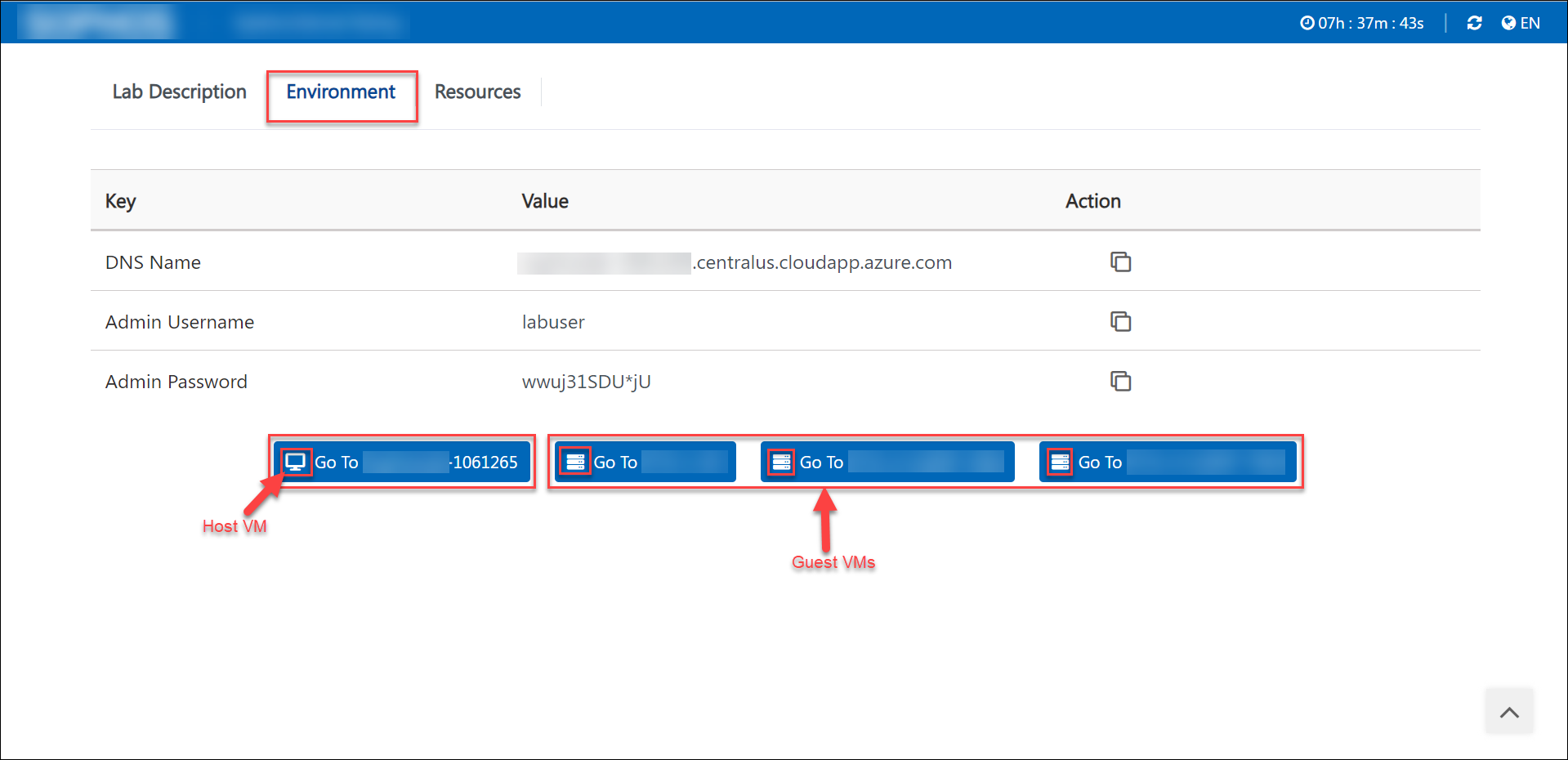
Note: You can identify Hyper-V Host
and Guest-VMs
according to their respective icons
To verify the status of the Host and Guest-Vms you can simply click on the Resources Tab.
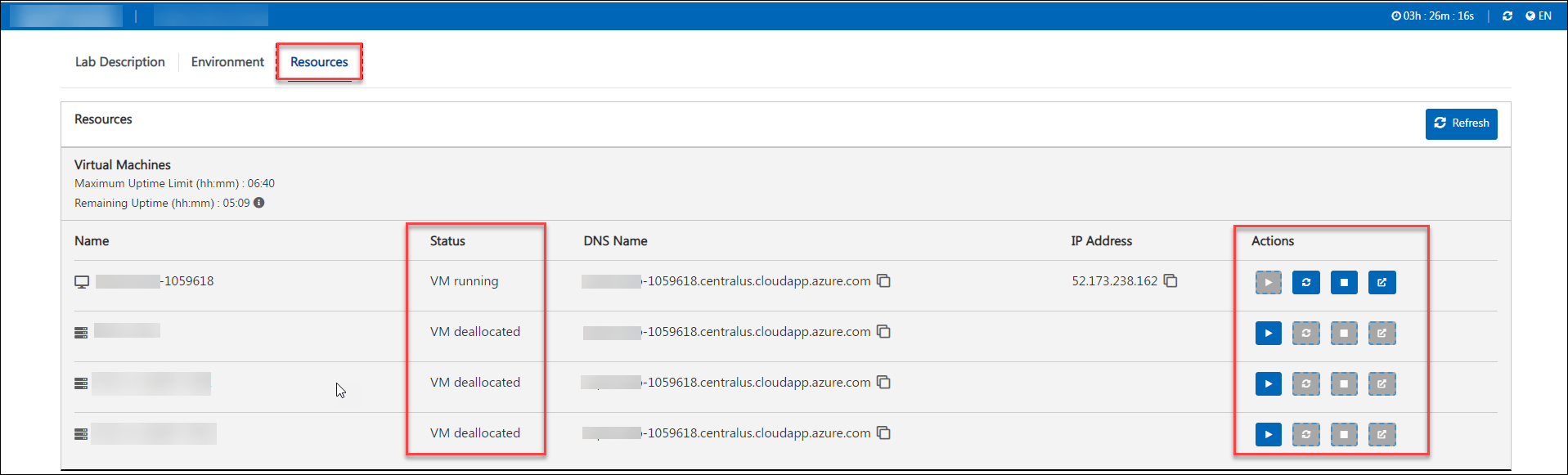
How to control the state of the Host VM and Guest VMs
Go to resource tab and click on:
Start button: Click on the button(1) To Start the Virtual Machine if it is in Stopped/Deallocated state.
Restart button: Click on the button(2) to restart the Virtual Machine.
Deallocate button: Click on the button(3) to deallocate the Virtual Machine.
Go to VM button: Click on the button(4) for connecting to required Virtual Machine.
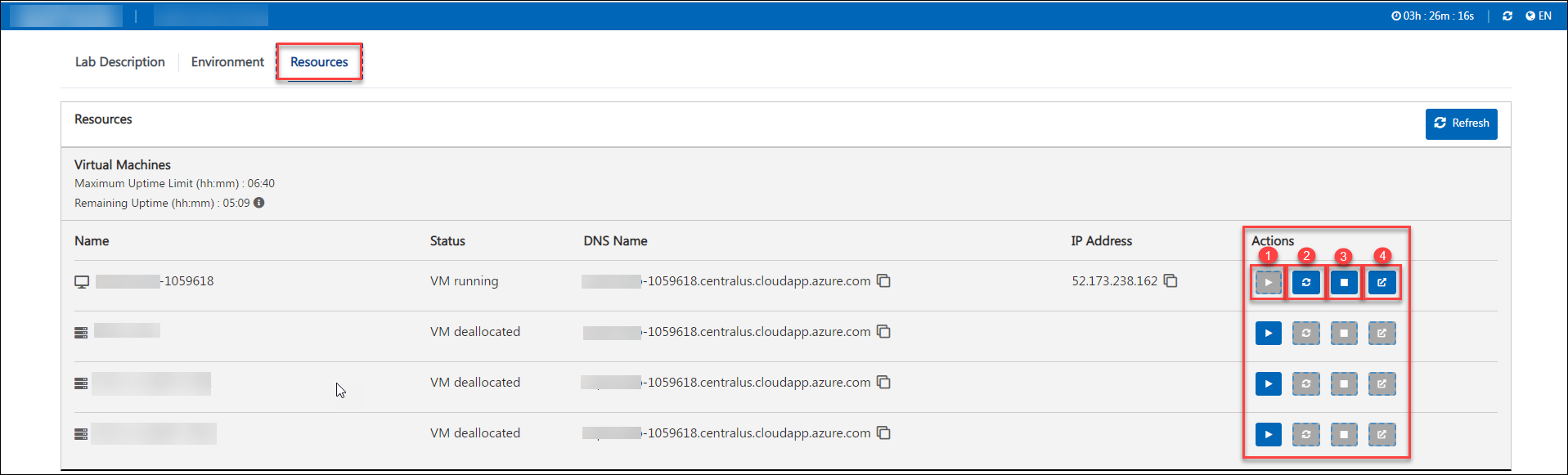
You can connect to Hyper-V Host VM by clicking on Go to VM from Environment details tab or from the Go to VM button on the Resources tab.
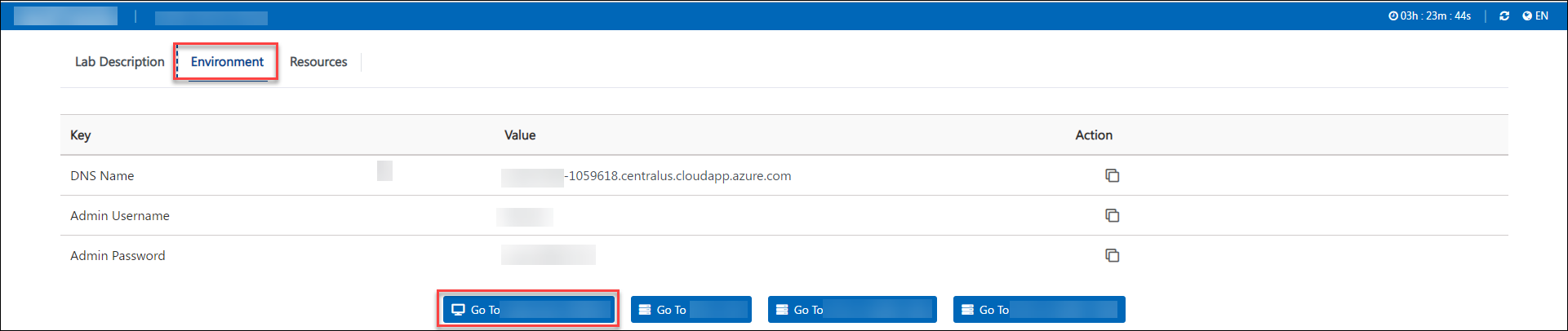
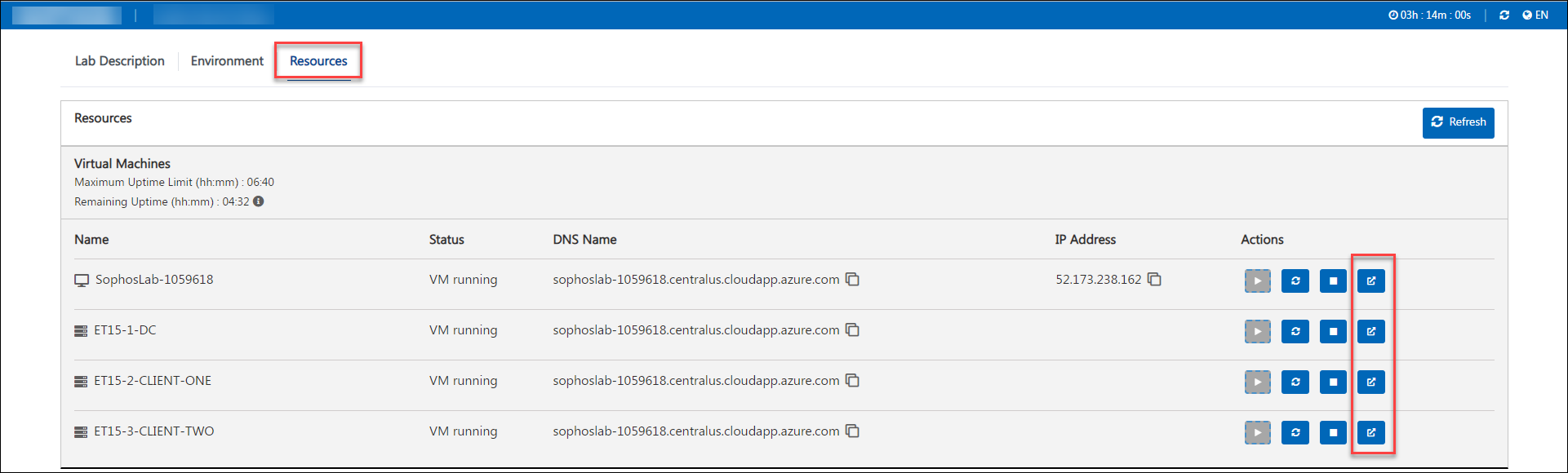
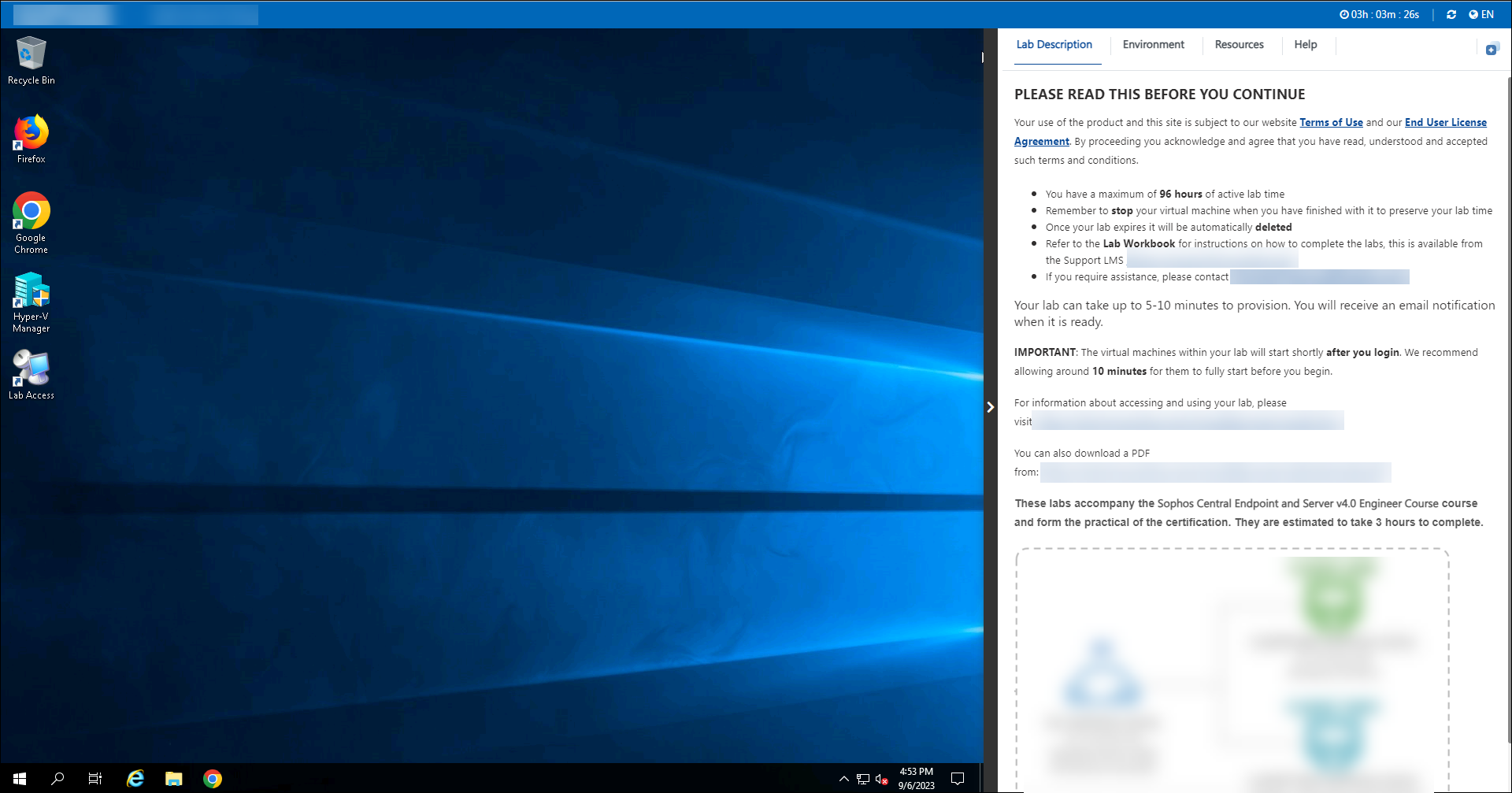
Note: For connecting to Hyper-V Host VM, "Host VM should be in running state(to verify the status of the VMs click on the resources tab as shown in step 2)."
If Hyper-V Host and Guest-VM both are in running state then you can directly go to Guest VM by clicking on the Go to VM button at resources tab.
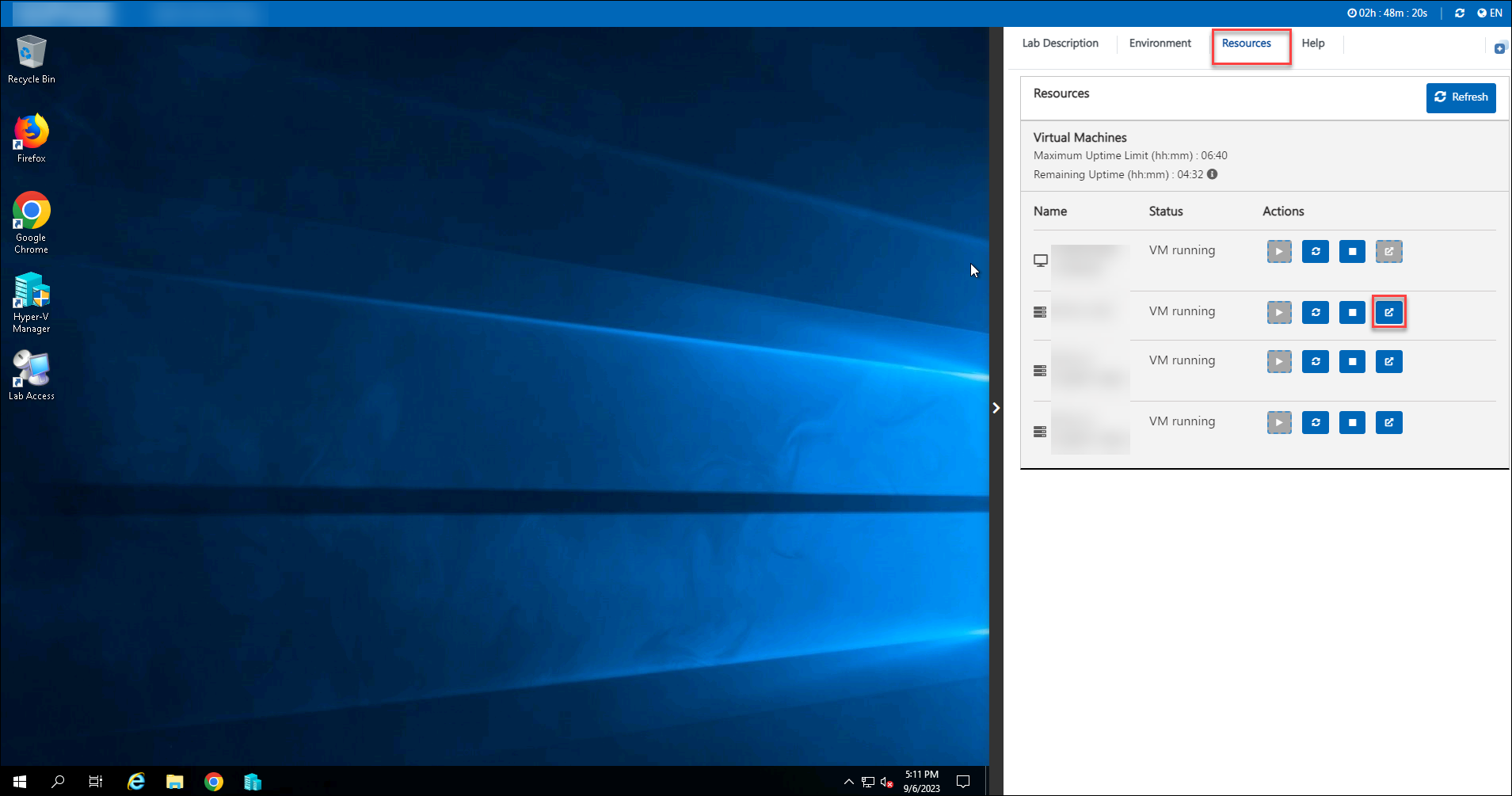
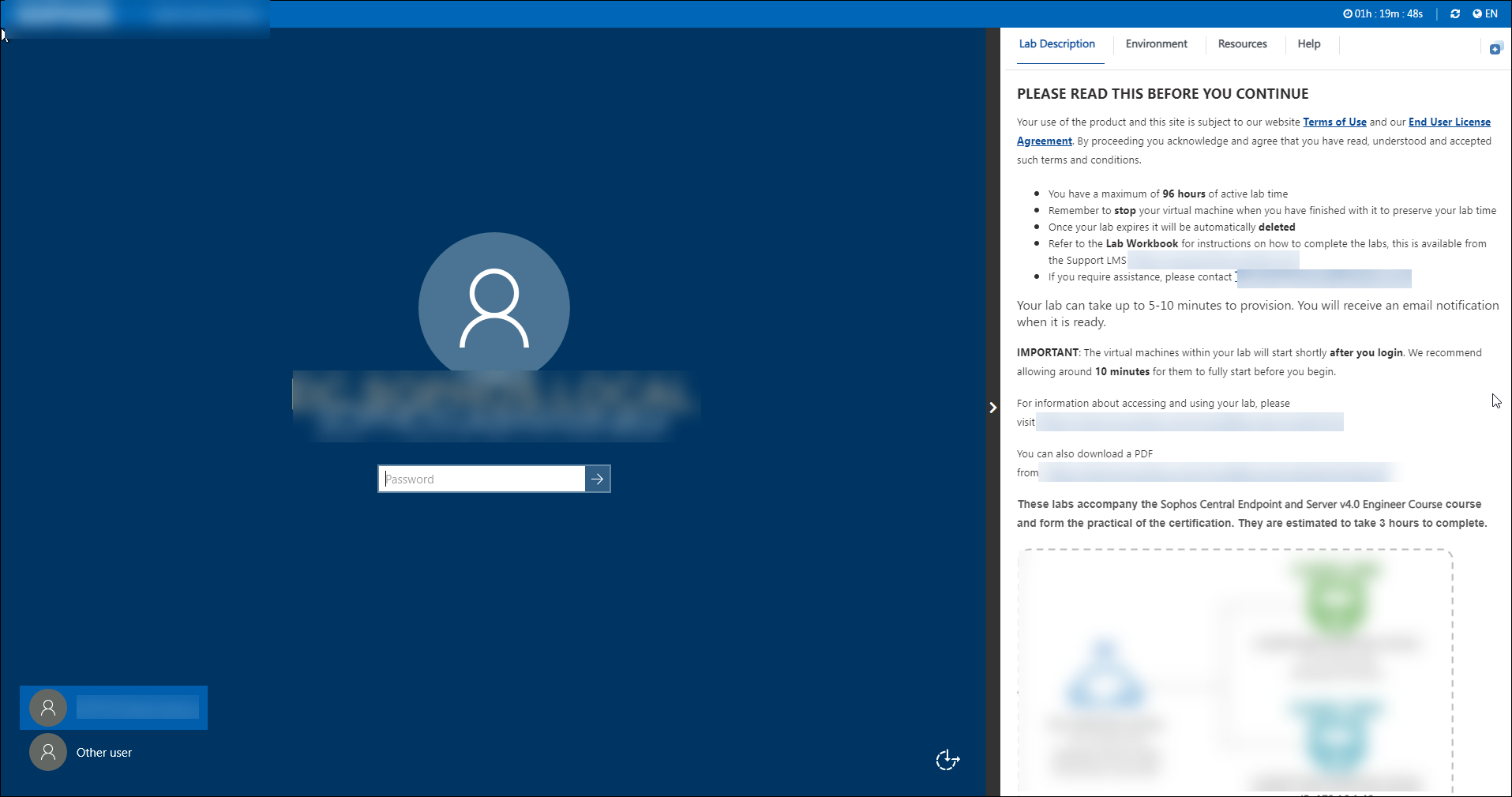
Note: If you have not configured the automatic start/stop action for Hyper-V Guest VMs from Hyper-V manager settings then you can manage that from the Resources tab as shown in step 3.