How to Purchase Voucher
The user's step-by-step guide for purchasing their voucher.
Here's how user can purchsae their voucher:
Please Navigate to https://store.cloudlabs.ai/ and then click on Signup on login page.
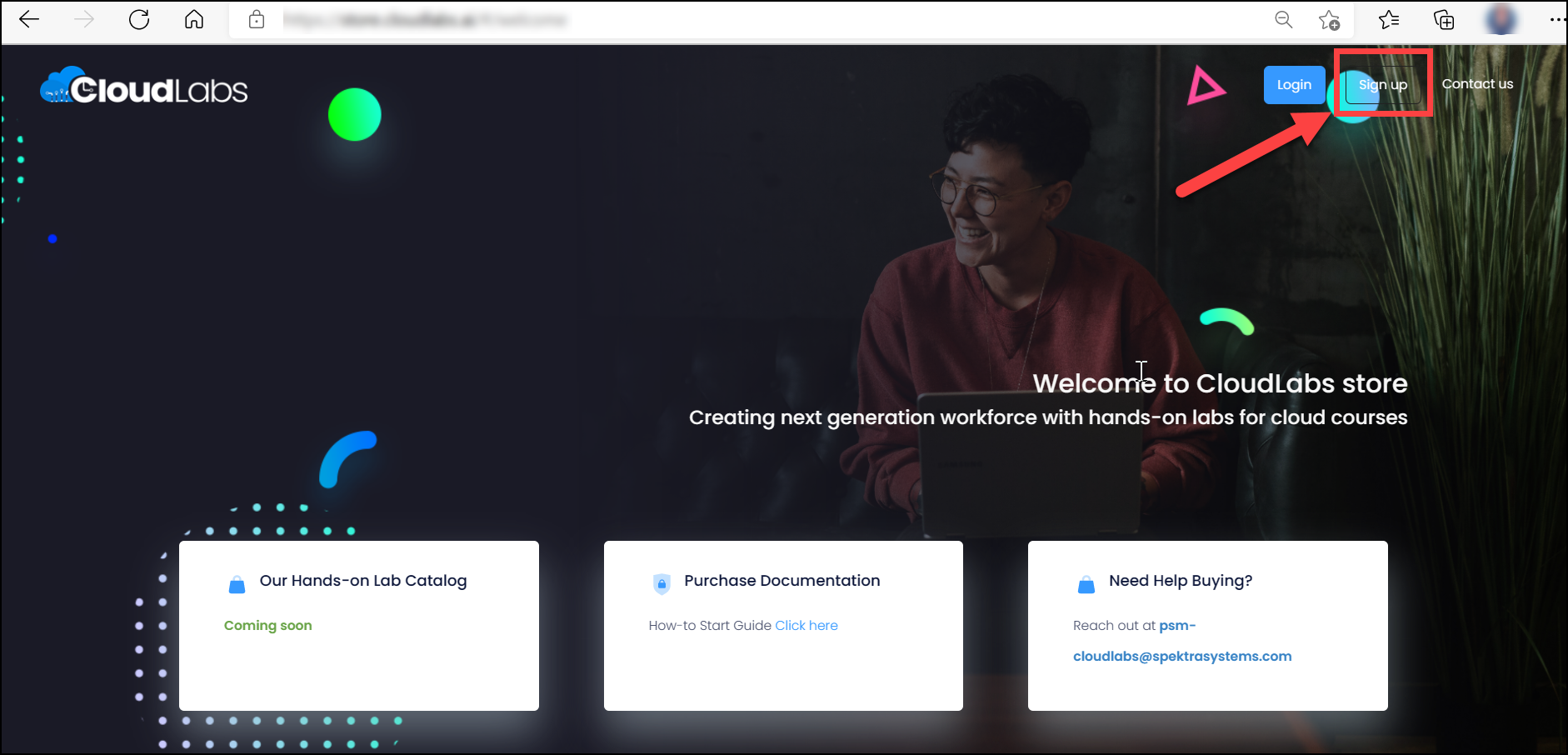
Select the offers that suit your requirements and add them to your cart; when you hover over a product, the Add to Cart (1) and Quick View (2) buttons will appear. If a user wishes to add a purchase to their cart right away, they must click Add to Cart (1). (See image below.)
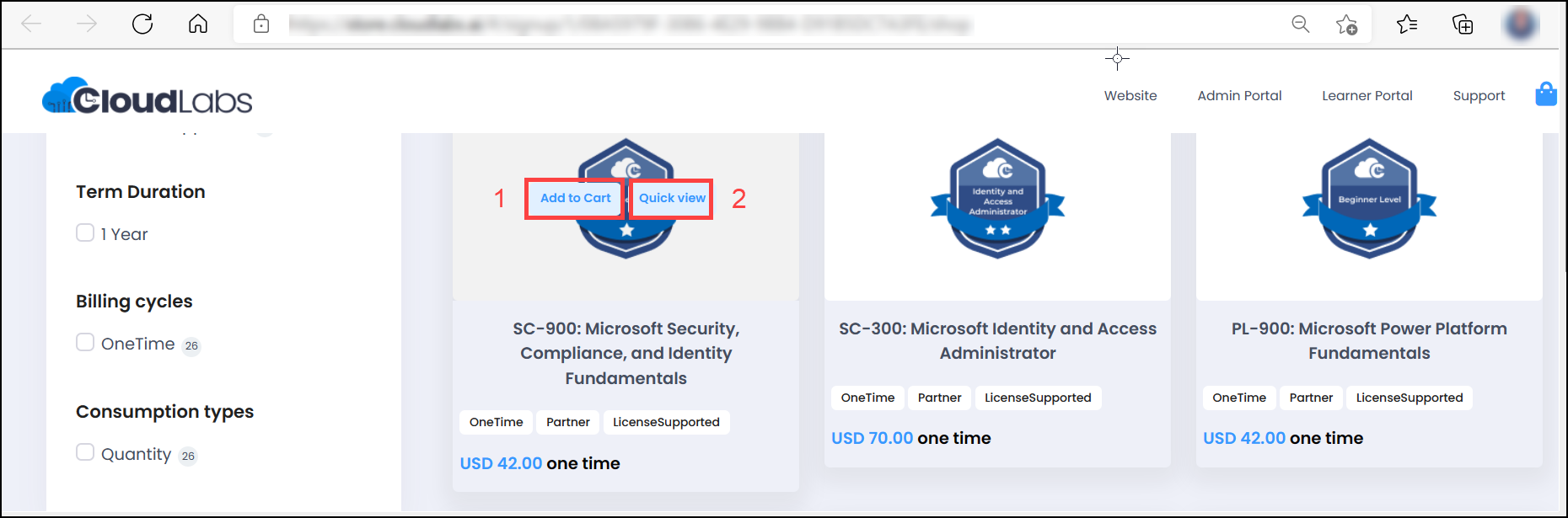
Alternatively, if a user tries to know more about a product, they can click on Quick View (2) over the product for a more detailed description. (See image below.)
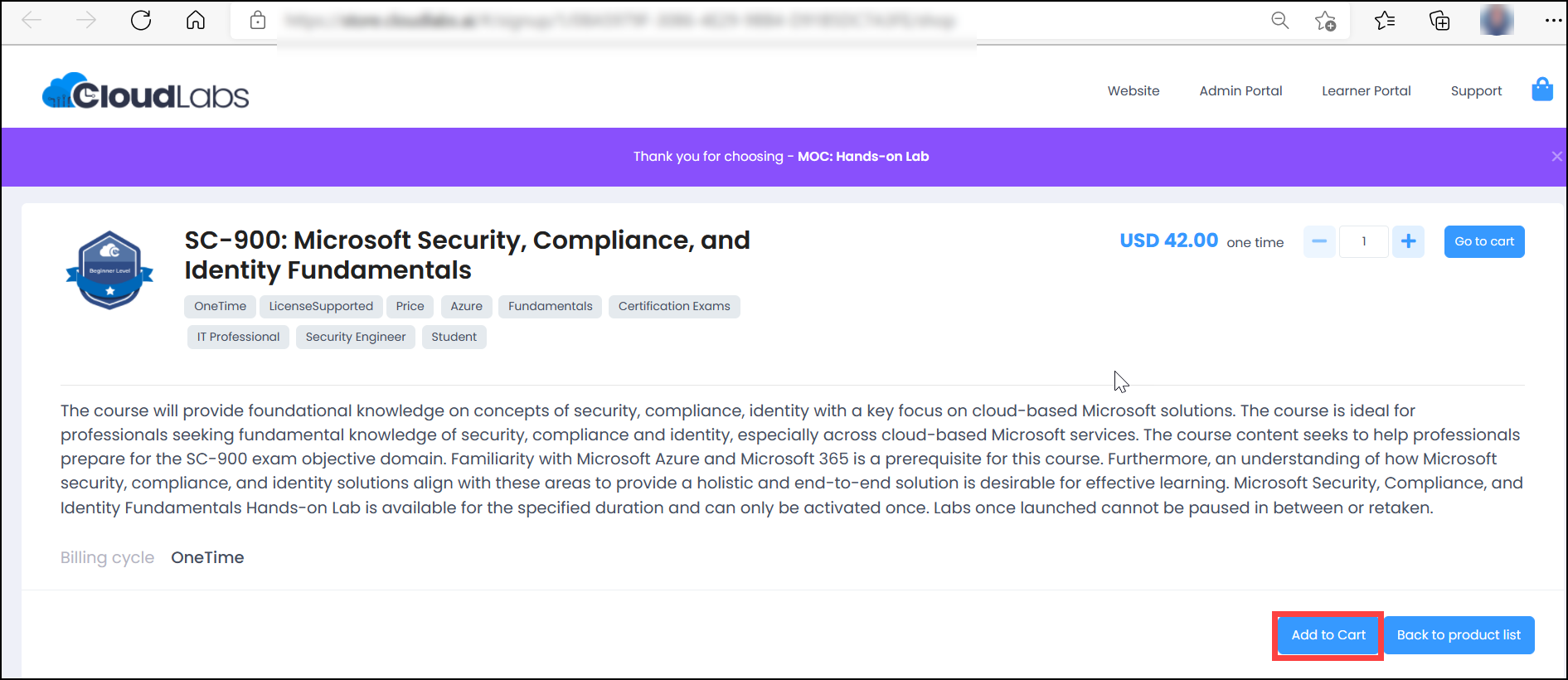
Once the product has been added to the cart, the user can review the order summary and then click on Signup & Buy.

When you click the Signup & Buy button, the Billing Information page will appear. The user must fill all of the mandatory (*) fields with their billing information. The user must then click on Submit button after filling out the billing details.
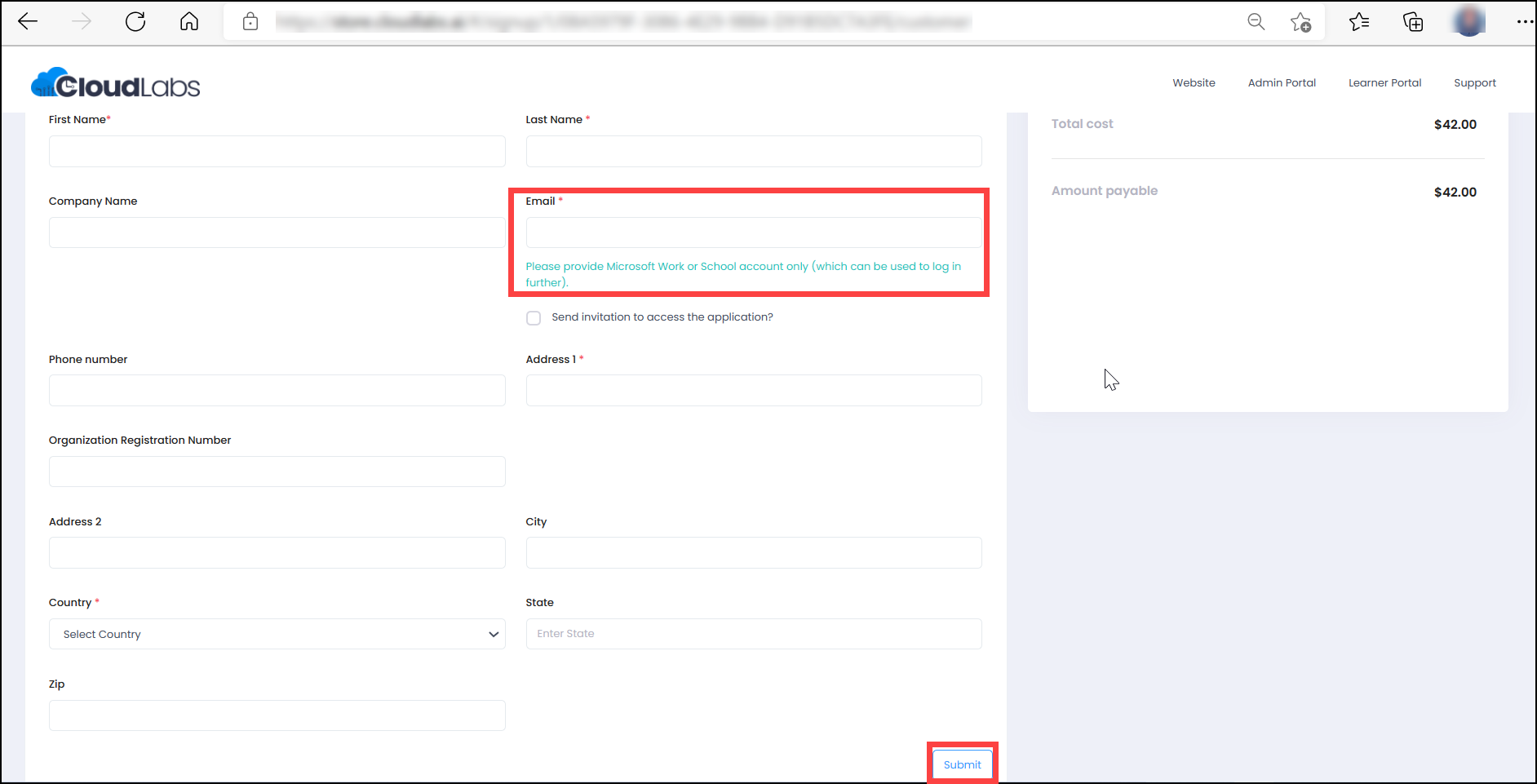
After entering billing information you will navigate to the order summary page and now user can click on place order.
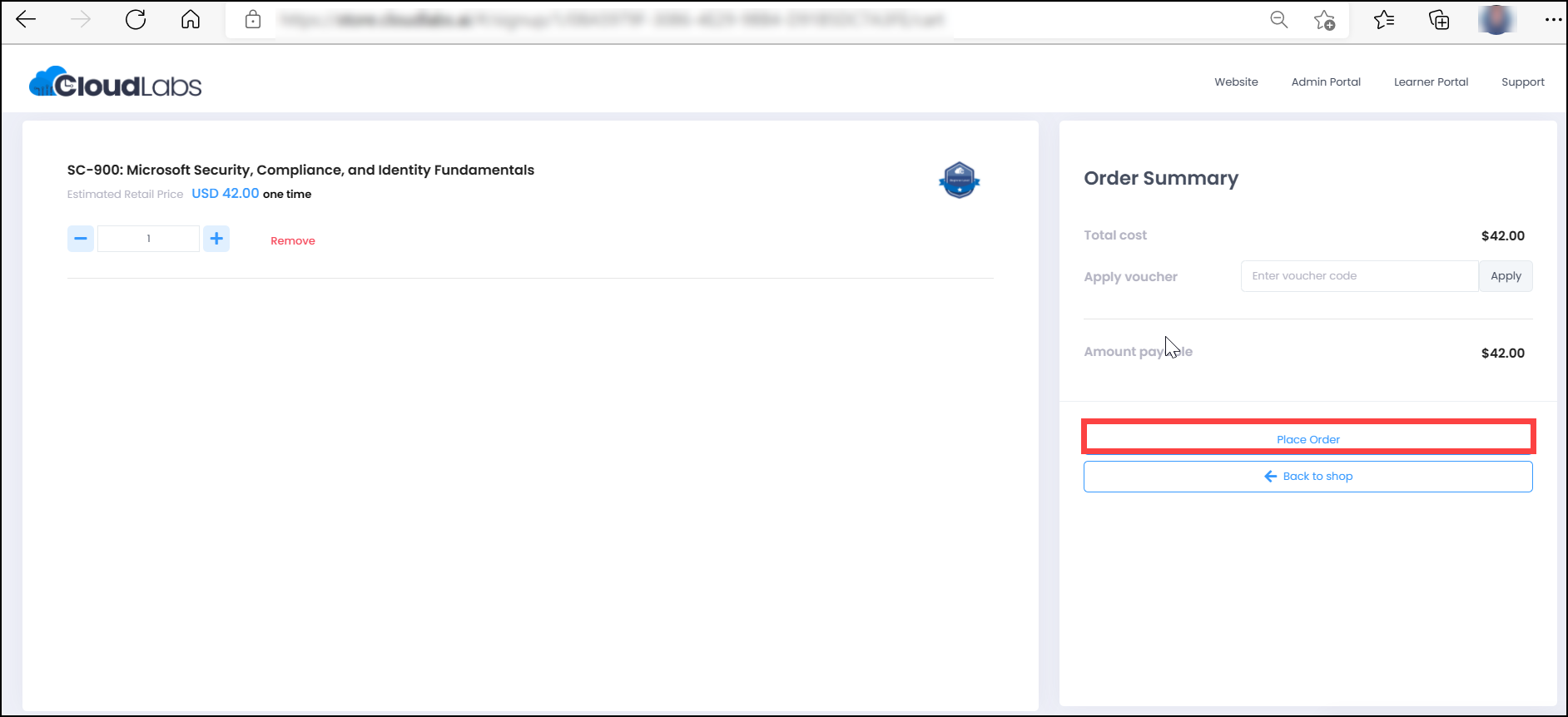
Now when the billing information has been filled out, the user must submit their payment information. There are two alternatives for payment.
a) Credit Card: If the user is using a credit card, they must provide their Alias name, credit card number, expiration month and year (MM/YY) as well as the CVC. After entering credit card information, the user must click the Submit button to confirm payment.
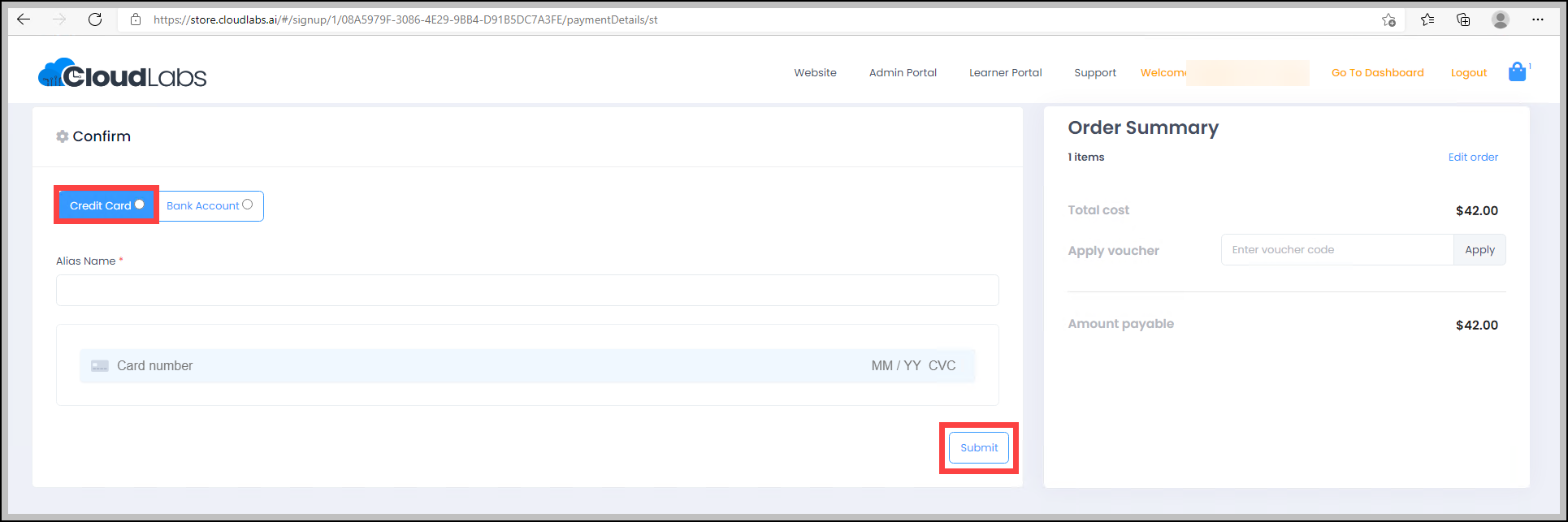
b) Bank Account: If the user chooses the Bank Account option, they must provide their Alias name, Account number, Name on Account, Routing Number, and Account Type (Company or Individual). After entering banking information, the user must click the Submit button to confirm payment.
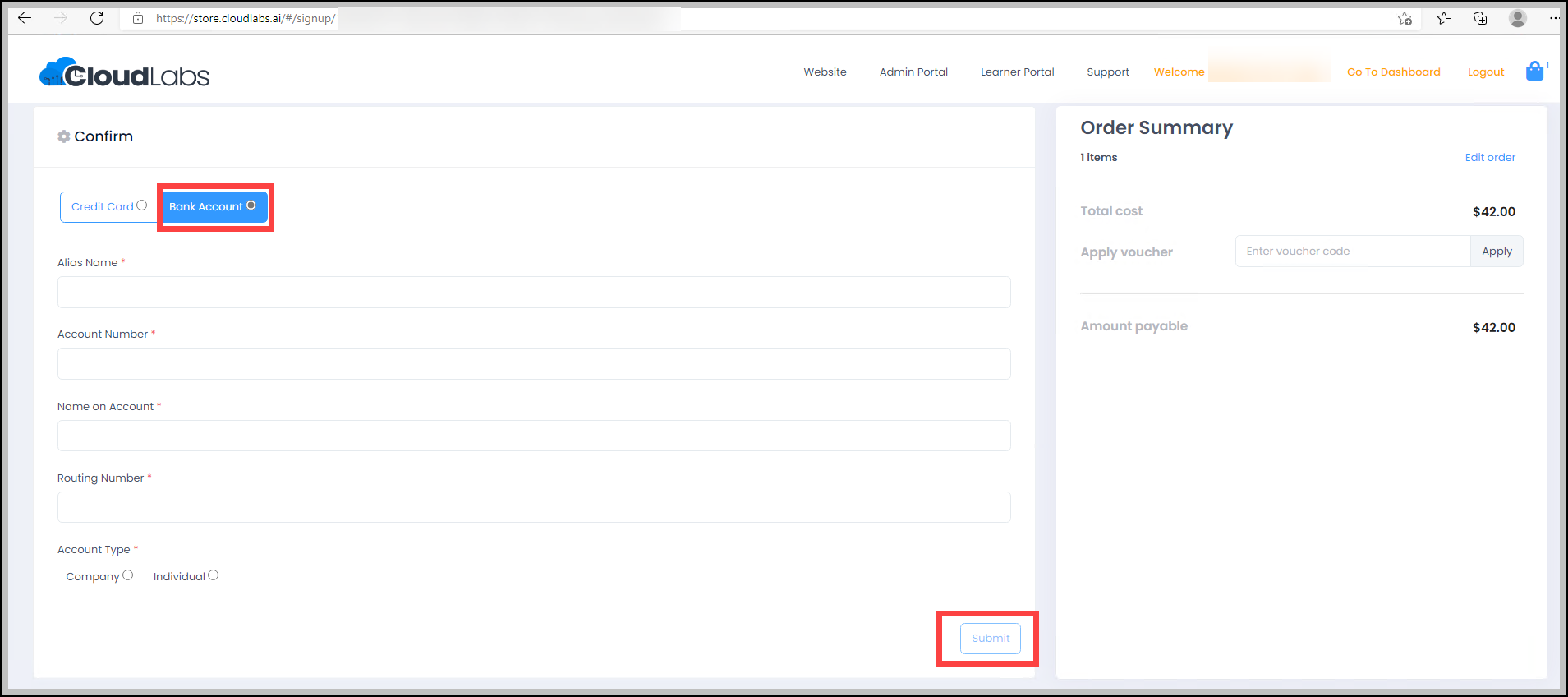
After successful payment confirmation, open a new browser window and login using the provided E-mail address in the billing information at https://store.cloudlabs.ai/. The user's Dashboard will appear after a successful login. Users must Navigate to Products on a dashboard page to check their purchases.
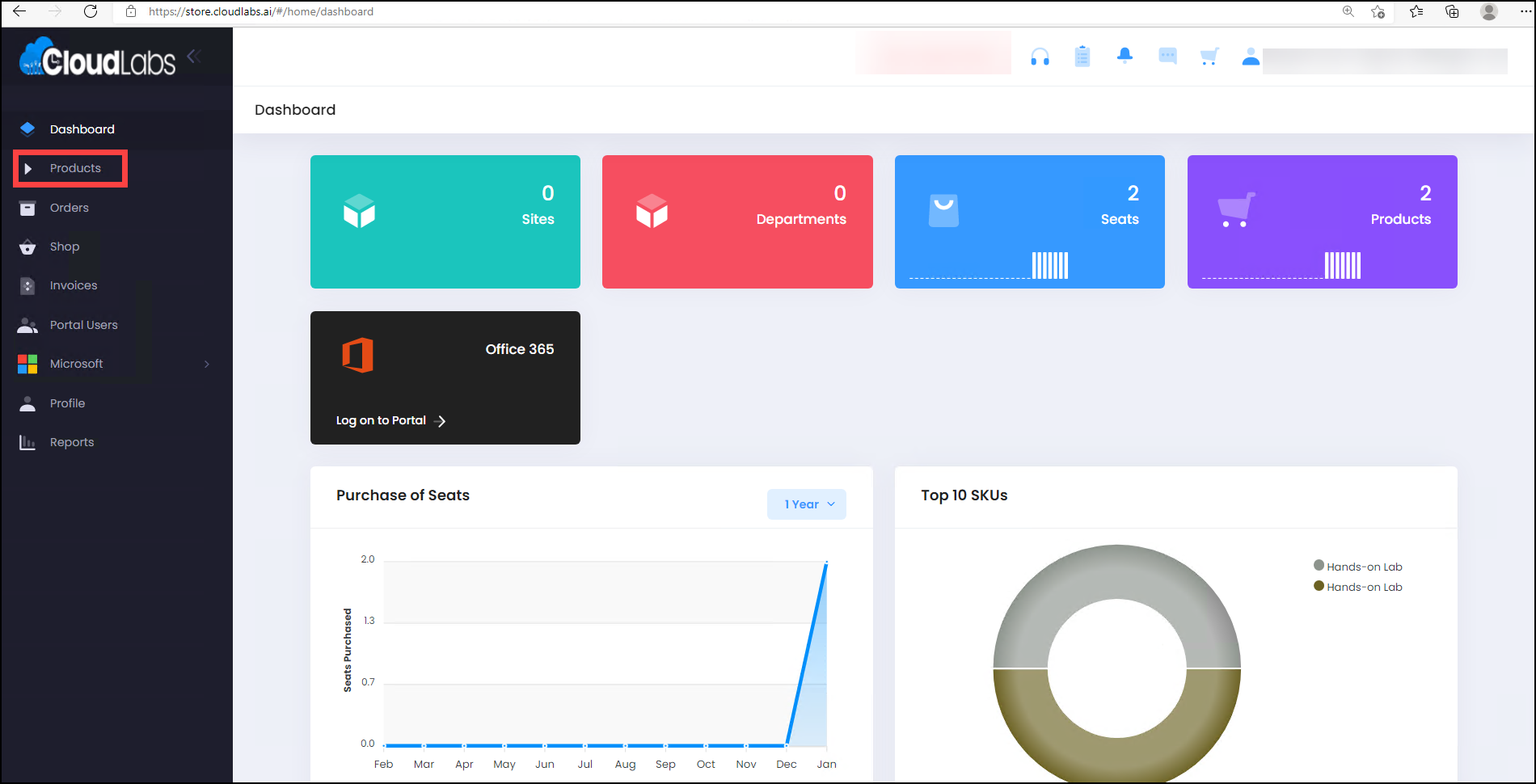
The user will be directed to the product page after clicking Products. User can check the availability of their purchases here. After that user needs to click on Manage for getting the voucher code information.
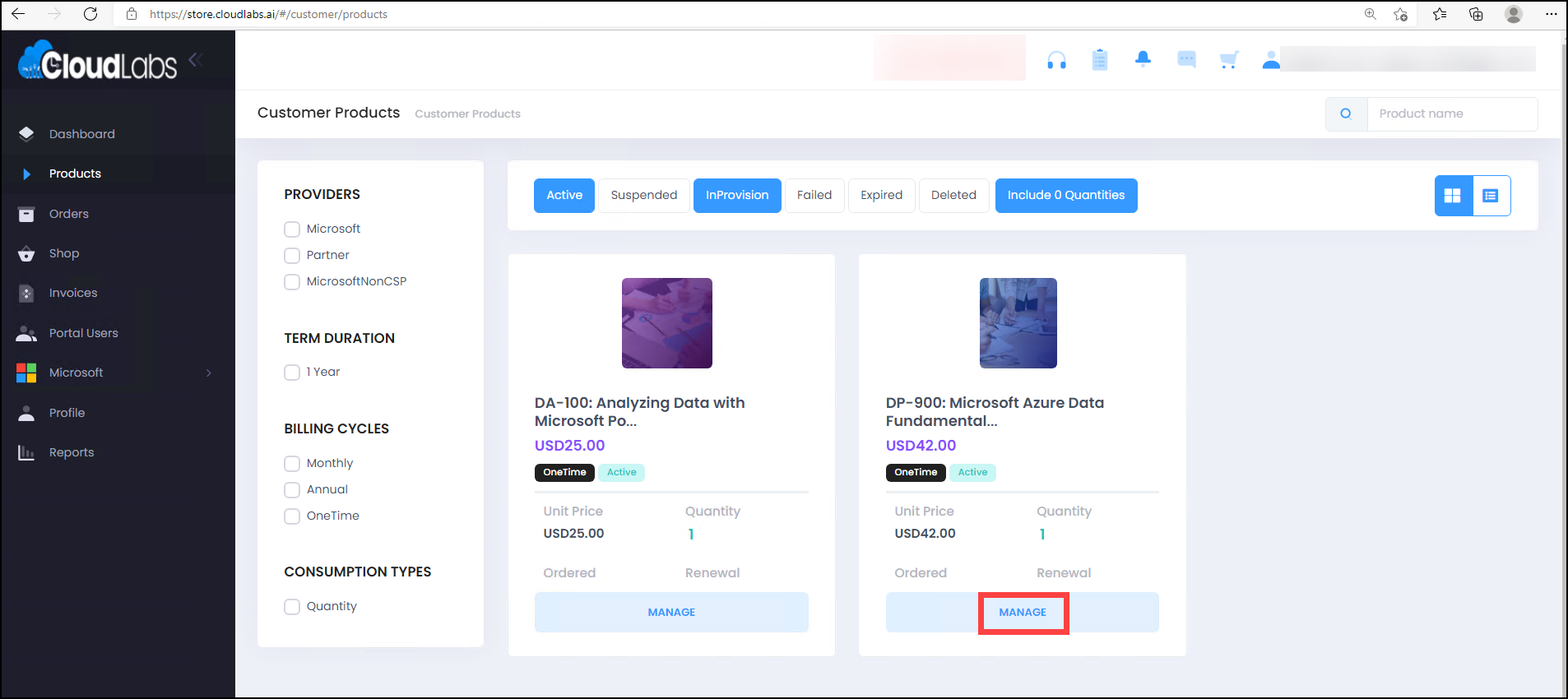
After selecting Manage, the user will be directed to the product's basic information page. The user can view the Voucher Key as well as product information on this page. The voucher key can now be copied for further use.
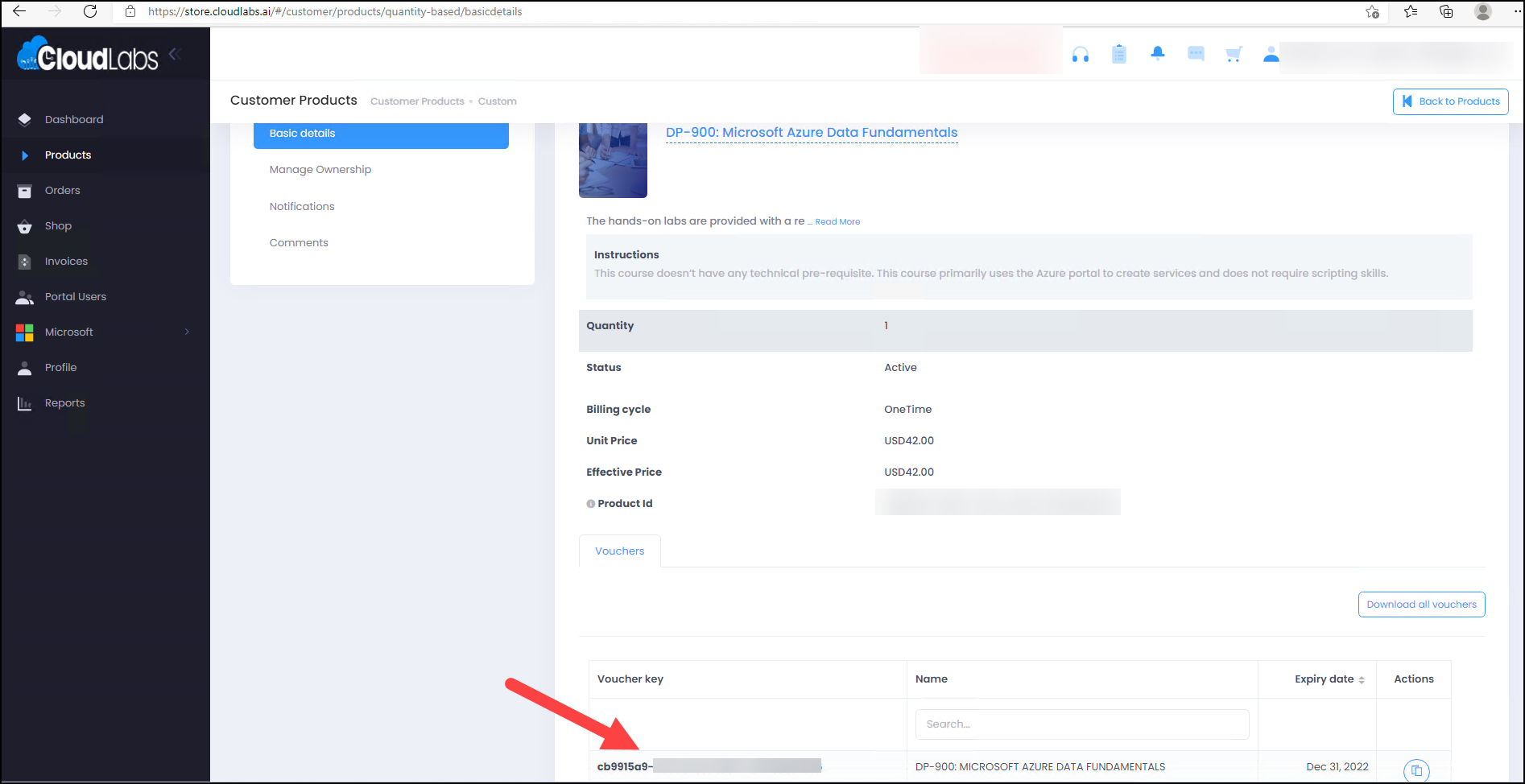
Once the voucher keys have been copied, the user must open a new browser window and enter the URL https://portal.cloudlabs.ai/ to redeem their voucher keys. If a user requires assistance with "How to redeem voucher," the URL for that assistance is How to redeem Voucher .